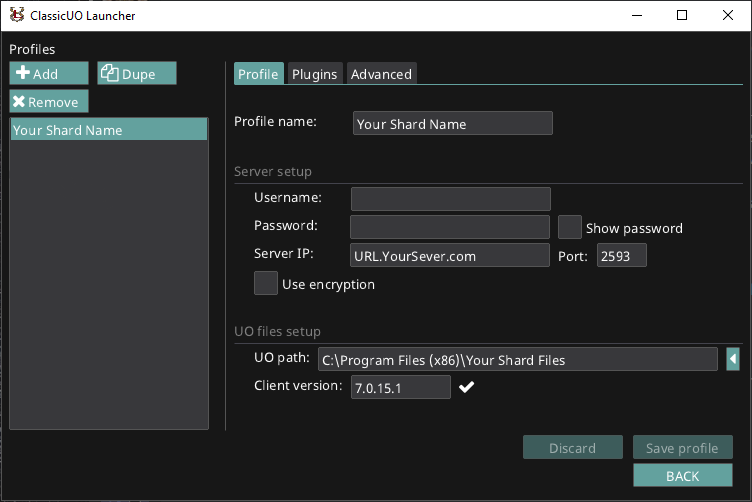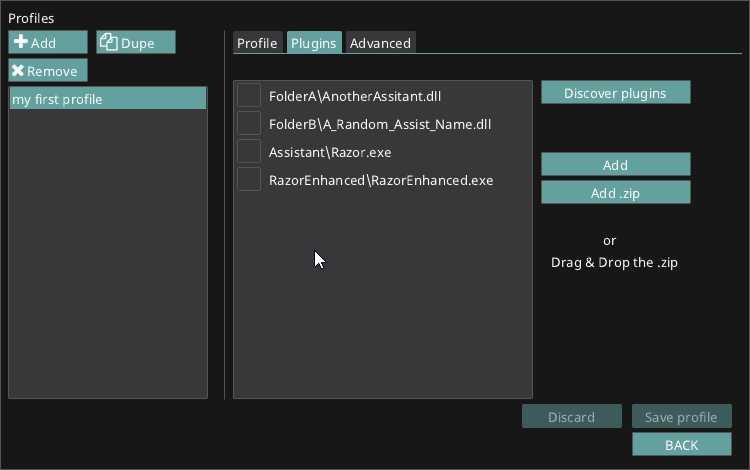ClassicUO

Installation
The easiest way to install is by using the ClassicUO launcher. The instructions below will guide you though the simple installation process.
While the launcher is cross-platform, these directions were written for windows. The steps should be very similar on any OS.
Before running makes sure you have
- Graphics drivers updated to the latest version available
- A x64 bit OS [ClsssicUO does not support x86]
- The client files needed in the Download & Installation section of this wiki.
Download
Download the launcher from https://www.classicuo.eu/
Windows Prerequisites
Install latest VC++ redist from here: https://aka.ms/vs/16/release/vc_redist.x64.exe
Installation
Extract the downloaded ClassicUOLauncher-win-x64-release.zip file into a folder.
Open the folder and run ClassicUOLauncher.exe.
If you are having problems, the launcher may need to gain access. Run it as administrator or move the whole launcher folder to another location like Documents or Desktop.
How do i start to play?
On the initial run the launcher will download the ClassicUO files, you will see a progress bar for the download.
The launcher puts these files in the folder <classicuolauncher_folder>/ClassicUO/
Set up a profile to connect to UOCalamity by clicking Edit Profiles [or if it's your first run hit the big button Create your first profile!
- On the Profile tab click Add
- Give your profile a name
- Enter your username and password if you'd like it to be saved
- Enter the server IP and port number.
- Enter (or search for) the path to your UOC game files.
If its not auto completed, enter your Client version number that you want emulate [examples: like 7.0.15.1].
Completed Profile page should look similar to below...
Prerequisites
Download a compatible plugin with ClassicUO like Razor, RazorEnhanced, or ClassicAssist.
Add a plugin
If it's a .zip file you can just grab it and drop to the ClassicUOLauncher plugin tab or hit the button Add .zip and select the zip file. Launcher will discover the plugin automatically like in the gif below: Prerequisites Download a compatible plugin with ClassicUO like Razor, RazorEnhanced, or ClassicAssist.
Add a plugin If it's a .zip file you can just grab it and drop to the ClassicUOLauncher plugin tab or hit the button Add .zip and select the zip file.
Launcher will discover the plugin automatically like in the gif below:
Add a plugin manually
If you downloaded a .zip file the easiest method is described in the section above.
Extract the downloaded .zip into <classicuolauncher_folder>/ClassicUO/Data/Plugins/. If Data and/or Plugins folder do not exist, create them. From the ClassicUOLauncher hit the button Discover plugins or hit Add and select the right .dll|.exe|.so|.dylib