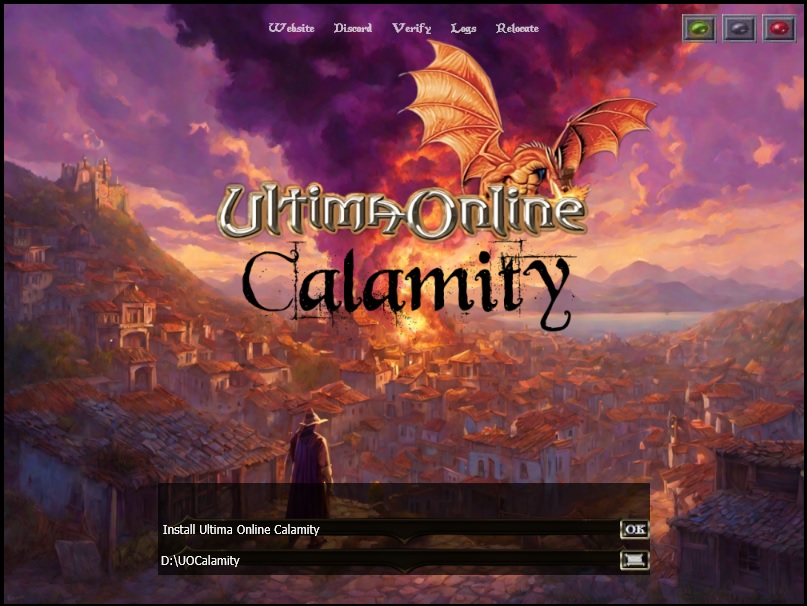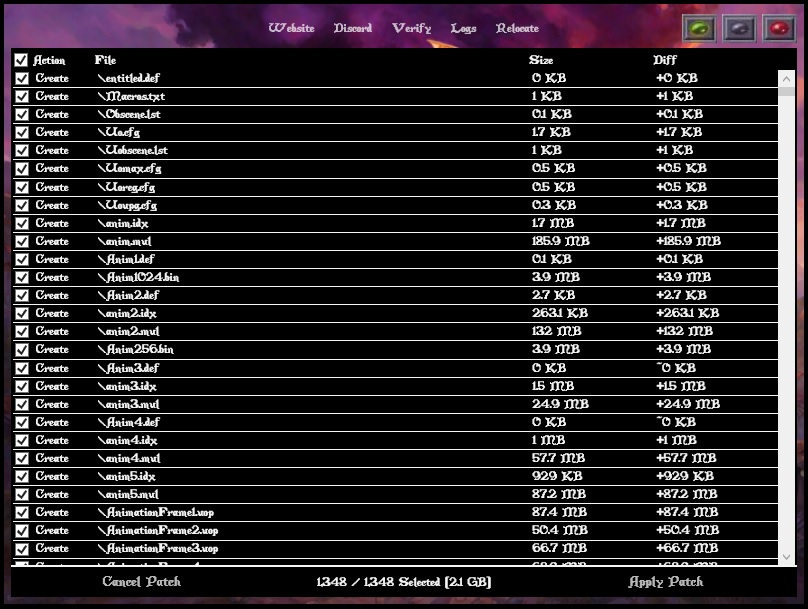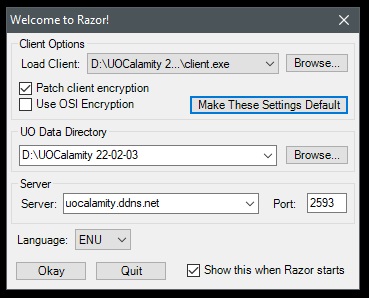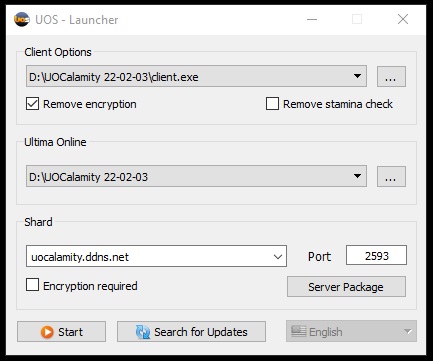Download & Installation
Downloading the game
Download the UO Calamity launcher - here
Once you've downloaded the exe file, execute the program and you'll be faced with this window.
Use the button on the bottom right. Locate where you want the launcher to install the game - then hit Ok!
A list containing every file that the launcher will install is displayed. Hit "apply patch in the bottom right corner. All files will now be transfered.
When the launcher is complete, a button in will be displayed in the center of the image "Play". Press the button and the client will launch.
Host Address:
login.uocalamity.com and the Port is 2593
Software to Download
Follow these easy steps:
Step 1 - Confirm you have .net framework
In order to connect to the Ultima Online UO Calamity shard, you must first have a couple of programs installed, along with the Microsoft .Net Framework.
You need the microsoft .net framework to run properly. Most new computers will have this software, if you have an old operating system you may have to download.
Step 2 - Download an Assistant
If you don't already have UO Steam Download or UO Razor download it now.
Step 3 - Unrar the Custom Patch to a folder on your computer
You may need WinRar to open the client patch files
Create a folder on your C: drive and name it "UOC"(or any location/folder you wish) for this example
You now have a folder to drop the UOC rar patch file into, located at C:/UOC (or location/folder you made) on your hard drive
Unrar/Unzip the downloaded patch - into the UOC folder you created.
Step 4 - Point client to shard
- Open UO Razor or UO Steam and set the shard server to login.uocalamity.com and set the port to 2593
- Launch Razor and click the “browse” to the right of “Client options” and direct folder with UOCalamity game files. Then, click "browse" next to “Ultima Online” and choose the same game folder.
Step 5 - Log In
Open UO Razor, AssistUO or UO Steam and log in. You can now auto-create your account.
Step 6 - Troubleshooting
Known Errors.
- Graphical Elements Not Appearing.
- Recheck that the Client Options and Ulima Online fields are correctly targeting the UOCalamity 22-02-03 client.exe and folder respectively.
- Bug yesstatics.png