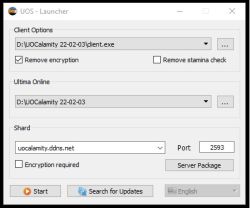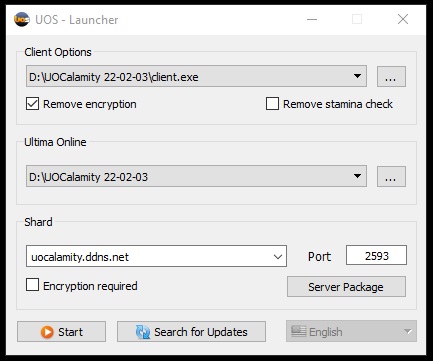UOSteam: Difference between revisions
No edit summary |
No edit summary |
||
| Line 1: | Line 1: | ||
[[File:uosteamlogo.png]] | |||
[[image:UOSteamUOC-1.jpg|thumb|250px|The connection and directories options]] | [[image:UOSteamUOC-1.jpg|thumb|250px|The connection and directories options]] | ||
UO Steam is an updated, Ultima Online game assistant similar to the original UO Razor client and essentially the same as the AssistUO client. | |||
UOS scripting language is a "command based" language, it is easy to use and requires very basic programming knowledge, its power and flexibility is given by its commands, which can be found in this UO Steam Wiki. | |||
If you have already used UO Razor in the past, this will be a very easy transition to UO Steam | |||
UOSteam can do anything Razor can do and much more. | |||
UOSteam features a map, capable of showing your guild mates’ and/or party members’ location and health. Guild mates are displayed as green on the map and party members are blue on the map, which makes it very good for coordinating group battles. | |||
The macros in UOSteam can be complex to set up, but offer much more functionality than Razor macros. New players are usually able to set up Razor macros much easier. | |||
UOSteam runs very smoothly and appears to not have any bugs, whereas Razor has always had some minor client issues. | |||
==Connecting with UO Steam== | |||
Download the most current version of UO Steam 1.0.5 | |||
[http://www.uosteam.com/ UO Steam Website]<br> | |||
[http://www.uosteam.com/uo-steam-faq/ UO Steam FAQ]<br> | |||
[http://www.uosteam.com/uo-steam-guide/ UO Steam Guide and Documentation]<br> | |||
It's a good Idea to read the UO Steam guide, FAQ and the official documentation to fully understand the power of the UOS software | |||
When you first launch UOS, you will be presented with a window allowing you to specify your client directories and server information. Selecting the Auto Detect option usually works, if it doesn't, navigate to the directory with the browse button and specify it. | |||
In the shard section, you specify the server ip and port number. In this case we will use the following: | |||
'''Server: uocalamity.ddns.com<br> | |||
'''Port: 2593 | |||
We can also search for updates but this is not required. Simply click start to launch your client. | We can also search for updates but this is not required. Simply click start to launch your client. | ||
[[File:UOSteamUOC-1.jpg]] | [[File:UOSteamUOC-1.jpg]] | ||
Revision as of 04:00, 4 October 2022
UO Steam is an updated, Ultima Online game assistant similar to the original UO Razor client and essentially the same as the AssistUO client.
UOS scripting language is a "command based" language, it is easy to use and requires very basic programming knowledge, its power and flexibility is given by its commands, which can be found in this UO Steam Wiki.
If you have already used UO Razor in the past, this will be a very easy transition to UO Steam
UOSteam can do anything Razor can do and much more.
UOSteam features a map, capable of showing your guild mates’ and/or party members’ location and health. Guild mates are displayed as green on the map and party members are blue on the map, which makes it very good for coordinating group battles.
The macros in UOSteam can be complex to set up, but offer much more functionality than Razor macros. New players are usually able to set up Razor macros much easier.
UOSteam runs very smoothly and appears to not have any bugs, whereas Razor has always had some minor client issues.
Connecting with UO Steam
Download the most current version of UO Steam 1.0.5
UO Steam Website
UO Steam FAQ
UO Steam Guide and Documentation
It's a good Idea to read the UO Steam guide, FAQ and the official documentation to fully understand the power of the UOS software
When you first launch UOS, you will be presented with a window allowing you to specify your client directories and server information. Selecting the Auto Detect option usually works, if it doesn't, navigate to the directory with the browse button and specify it.
In the shard section, you specify the server ip and port number. In this case we will use the following:
Server: uocalamity.ddns.com
Port: 2593
We can also search for updates but this is not required. Simply click start to launch your client.