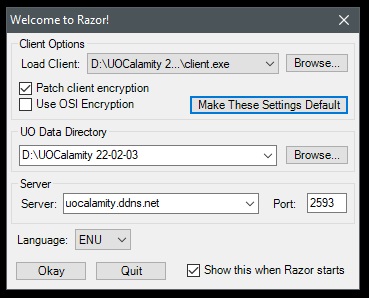Razor: Difference between revisions
Jump to navigation
Jump to search
(Created page with "==Setting Up== Double-click to open UO Razor look at the window. Under the data directory click browse and navigate to the new UOC games folder you just created For the Host Address, put '''uocalamity.ddns.net''' and the Port should be '''2593''' File:RazorUOC-1.jpg Connecting to the game is as easy as ever, all you have to do is make up an account name, and password. You will then be allowed to create your character and move into the game world. <i><u>NOTE:<...") |
No edit summary |
||
| Line 1: | Line 1: | ||
== | ==Connecting with Razor== | ||
Double-click to open UO Razor look at the window. | Double-click to open UO Razor look at the window. | ||
Revision as of 01:06, 4 October 2022
Connecting with Razor
Double-click to open UO Razor look at the window.
Under the data directory click browse and navigate to the new UOC games folder you just created
For the Host Address, put uocalamity.ddns.net and the Port should be 2593
Connecting to the game is as easy as ever, all you have to do is make up an account name, and password. You will then be allowed to create your character and move into the game world.
NOTE: if you are running the operation system Vista Or Windows 7 you many need to right click the program and select "run as administrator". Honestly, its wise to run this option on all versions of your operating system.
Watch the "How to Connect" Videos
Videos Coming Soon!