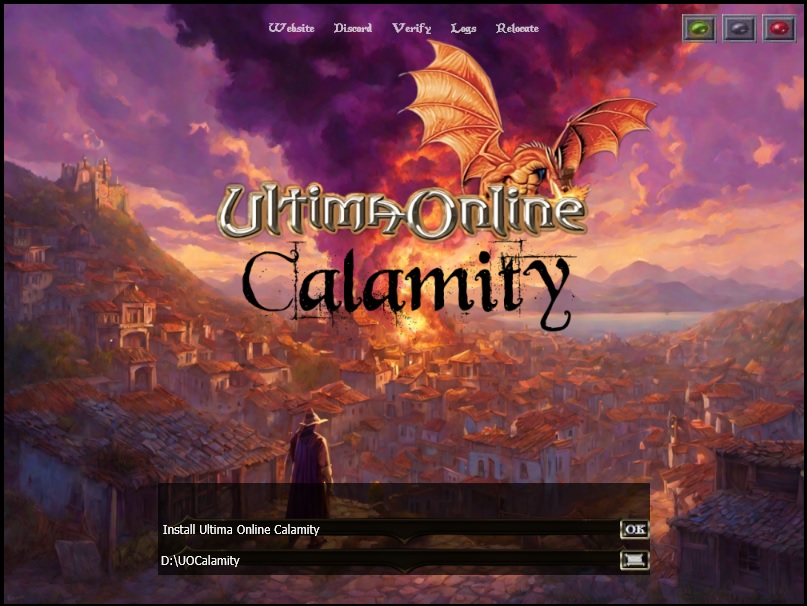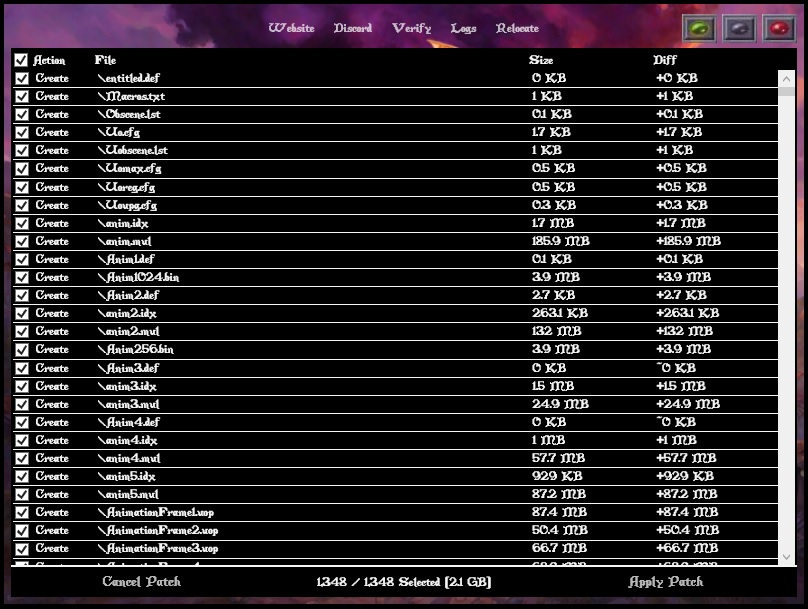Download & Installation: Difference between revisions
No edit summary |
|||
| (18 intermediate revisions by 3 users not shown) | |||
| Line 1: | Line 1: | ||
==Downloading the game== | ==Downloading the game== | ||
Download the UO Calamity launcher - [https://1drv.ms/u/s!Aoiak6hh8pVoiYdPRDtzHSI98N8FFg?e=fj1Kru here] | |||
Once you've downloaded the exe file, execute the program and you'll be faced with this window. | |||
[[File:Launcher1.jpg]] | |||
Use the button on the bottom right. Locate where you want the launcher to install the game - then hit Ok! | |||
A list containing every file that the launcher will install is displayed. Hit "apply patch in the bottom right corner. All files will now be transfered. | |||
[[File:Launcher2.jpg]] | |||
When the launcher is complete, a button in will be displayed in the center of the image "Play". Press the button and the client will launch. | |||
=== | ===Host Address:=== | ||
'''login.uo-calamity.com''' and the Port is '''2593''' | |||
===Auto updating=== | |||
The UO Calamity Launcher has an auto update feature. This means that even if you decide not to use the launcher to play to game, you should still run the launcher occasionally to be sure you have the recently updated files. | |||
When the game has recieved updated game files, a list will be displayed and you are asked you to patch the displayed files. | |||
This looks similar to the list when the player first ran the launcher, but with fewer files to transfer. | |||
===Troubleshooting=== | |||
Known Errors. | |||
# Graphical Elements Not Appearing. | |||
#* Recheck that the Client Options and Ulima Online fields are correctly targeting the UOCalamity 22-02-03 client.exe and folder respectively. | |||
<gallery> | |||
File:Bug_nostatics.png | |||
</gallery> | |||
Latest revision as of 16:12, 13 October 2023
Downloading the game
Download the UO Calamity launcher - here
Once you've downloaded the exe file, execute the program and you'll be faced with this window.
Use the button on the bottom right. Locate where you want the launcher to install the game - then hit Ok!
A list containing every file that the launcher will install is displayed. Hit "apply patch in the bottom right corner. All files will now be transfered.
When the launcher is complete, a button in will be displayed in the center of the image "Play". Press the button and the client will launch.
Host Address:
login.uo-calamity.com and the Port is 2593
Auto updating
The UO Calamity Launcher has an auto update feature. This means that even if you decide not to use the launcher to play to game, you should still run the launcher occasionally to be sure you have the recently updated files.
When the game has recieved updated game files, a list will be displayed and you are asked you to patch the displayed files. This looks similar to the list when the player first ran the launcher, but with fewer files to transfer.
Troubleshooting
Known Errors.
- Graphical Elements Not Appearing.
- Recheck that the Client Options and Ulima Online fields are correctly targeting the UOCalamity 22-02-03 client.exe and folder respectively.