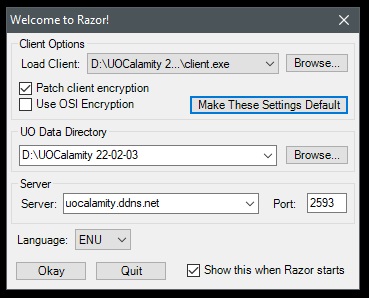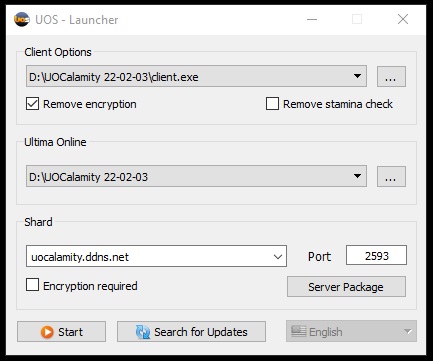Download & Installation: Difference between revisions
No edit summary |
No edit summary |
||
| Line 1: | Line 1: | ||
==Downloading the game== | ==Downloading the game== | ||
*Download the entire client + custom files. | |||
Download it from [https://1drv.ms/u/s!Aoiak6hh8pVoh8RrrSiTVtcSICaRzA?e=bBhNGQ Mirror1] or [https://www.dropbox.com/s/9s1hd94em15z811/UOC%20Client%20220828.zip?dl=0 Mirror2]. | **Download it from [https://1drv.ms/u/s!Aoiak6hh8pVoh8RrrSiTVtcSICaRzA?e=bBhNGQ Mirror1] or [https://www.dropbox.com/s/9s1hd94em15z811/UOC%20Client%20220828.zip?dl=0 Mirror2]. | ||
Once you’ve downloaded the files, extract the .zip file to your preferred location. Jump down to the connecting section. | Once you’ve downloaded the files, extract the .zip file to your preferred location. Jump down to the connecting section. | ||
If you want to download the official ultima online downloader, it is important that you don’t patch above 7.0.15.1. You can find such an installer here. | If you want to download the official ultima online downloader, it is important that you <span style="color:red"><b>don’t patch above 7.0.15.1</b></span>. You can find such an installer here. | ||
Once you got that installed, you need to download UOC custom files. | Once you got that installed, you need to download UOC custom files. | ||
Download one of the mirrors above, extract the .zip file and place the files into the Ultima Online folder, replacing the files. | Download one of the mirrors above, extract the .zip file and place the files into the Ultima Online folder, replacing the files. | ||
Host Address | ===Host Address:=== | ||
'''uocalamity.ddns.net''' and the Port is '''2593''' | '''uocalamity.ddns.net''' and the Port is '''2593''' | ||
==Software to Download== | ==Software to Download== | ||
| Line 20: | Line 19: | ||
===Step 1 - Confirm you have .net framework=== | ===Step 1 - Confirm you have .net framework=== | ||
In order to connect to the Ultima Online UO Calamity shard, you must first have a couple of programs installed, along with the Microsoft .Net Framework. | |||
You need the microsoft .net framework to run properly. Most new computers will have this software, if you have an old operating system you may have to download. | You need the microsoft .net framework to run properly. Most new computers will have this software, if you have an old operating system you may have to download. | ||
===Step 2 - Download | ===Step 2 - Download an Assistant=== | ||
If you don't already have [https://www.uosteam.com UO Steam] Download or [https://www.uorazor.com UO Razor] download it now. | If you don't already have [https://www.uosteam.com UO Steam] Download or [https://www.uorazor.com UO Razor] download it now. | ||
===Step | ===Step 3 - Unrar the Custom Patch to a folder on your computer=== | ||
You may need [https://www.rarlab.com/download.htm WinRar] to open the client patch files | You may need [https://www.rarlab.com/download.htm WinRar] to open the client patch files | ||
| Line 39: | Line 36: | ||
Unrar/Unzip the downloaded patch - into the UOC folder you created. | Unrar/Unzip the downloaded patch - into the UOC folder you created. | ||
===Step | ===Step 4 - Point client to shard=== | ||
*Open UO Razor or UO Steam and set the shard server to <b>uocalamity.ddns.net</b> and set the port to <b>2593</b> | *Open UO Razor or UO Steam and set the shard server to <b>uocalamity.ddns.net</b> and set the port to <b>2593</b> | ||
*Launch Razor and click the “browse” to the right of | *Launch Razor and click the “browse” to the right of “<b>Client options</b>” and direct folder with UOCalamity game files. Then, click "browse" next to “<b>Ultima Online</b>” and choose the same game folder. | ||
[[File:RazorUOC-1.jpg]] | [[File:RazorUOC-1.jpg]] | ||
| Line 48: | Line 45: | ||
[[File:UOSteamUOC-1.jpg]] | [[File:UOSteamUOC-1.jpg]] | ||
===Step | ===Step 5 - Log In=== | ||
Open UO Razor, AssistUO or UO Steam and log in. You can now auto-create your account.<br> | Open UO Razor, AssistUO or UO Steam and log in. You can now auto-create your account.<br> | ||
Revision as of 00:51, 4 October 2022
Downloading the game
- Download the entire client + custom files.
Once you’ve downloaded the files, extract the .zip file to your preferred location. Jump down to the connecting section.
If you want to download the official ultima online downloader, it is important that you don’t patch above 7.0.15.1. You can find such an installer here. Once you got that installed, you need to download UOC custom files.
Download one of the mirrors above, extract the .zip file and place the files into the Ultima Online folder, replacing the files.
Host Address:
uocalamity.ddns.net and the Port is 2593
Software to Download
Follow these easy steps:
Step 1 - Confirm you have .net framework
In order to connect to the Ultima Online UO Calamity shard, you must first have a couple of programs installed, along with the Microsoft .Net Framework.
You need the microsoft .net framework to run properly. Most new computers will have this software, if you have an old operating system you may have to download.
Step 2 - Download an Assistant
If you don't already have UO Steam Download or UO Razor download it now.
Step 3 - Unrar the Custom Patch to a folder on your computer
You may need WinRar to open the client patch files
Create a folder on your C: drive and name it "UOC"(or any location/folder you wish) for this example
You now have a folder to drop the UOC rar patch file into, located at C:/UOC (or location/folder you made) on your hard drive
Unrar/Unzip the downloaded patch - into the UOC folder you created.
Step 4 - Point client to shard
- Open UO Razor or UO Steam and set the shard server to uocalamity.ddns.net and set the port to 2593
- Launch Razor and click the “browse” to the right of “Client options” and direct folder with UOCalamity game files. Then, click "browse" next to “Ultima Online” and choose the same game folder.
Step 5 - Log In
Open UO Razor, AssistUO or UO Steam and log in. You can now auto-create your account.